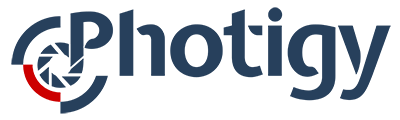- General Forum
-
- Bugs, Issues, User Experience and New Classes SuggestionsLooking for tutorial and can't find it? Please suggest here
- 8
Topics - 2 years, 7 months ago
- Gear TalkLooking for tutorial and can't find it? Please suggest here
- 97
Topics - 1 year, 10 months ago
- General TalkIntroduction and general discussion
- 36
Topics - 2 years, 4 months ago
- Submit For ReviewFriday Live/Godox Giveaway
- 12
Topics - 3 years ago
- Bugs, Issues, User Experience and New Classes Suggestions
- Pro Club
-
- General Pro ClubAnything that we would like to discuss among Pro Club community
- 23
Topics - 2 years, 10 months ago
- Past Assignments CritiqueThis is the forum where Pro Club members post their homework for past workshops for the review. We review them every last Thursday of the month.
- 26
Topics - 3 years, 1 month ago
- Workshops – HomeworkAssignment homework submission
- 150
Topics - 3 years, 5 months ago
- General Pro Club
- Support
-
- 3D/CGI/Retouching CoursesForum dedicated to supporting 3D/CGI/Retouching students
- 13
Topics - 1 year, 7 months ago
- Introduction to product photographyFor students of the course "Introduction to product photography"
- 15
Topics - 1 year ago
- Liquid and Splash PhotographyForum dedicated to supporting Liquid and Splash Photography students
- 15
Topics - 2 years, 6 months ago
- Product/Food/Business Photography CoursesForum dedicated to supporting Product/Food/Business Photography students
- 16
Topics - 1 year, 8 months ago
- Professional Jewelry PhotographyForum dedicated to supporting jewelry photography students
- 62
Topics - 3 months, 1 week ago
- 3D/CGI/Retouching Courses